Mac Fonts - With OS X, fonts can now be located in any number of places on your computer including the system library, user libraries and other locales. Use the
Finder's find command to search for the fonts you need. (Sometimes, it is helpful to search for part of the name. For example, look for Casl when searching for Caslon224-Bold.) Go ahead and send us any font you think necessary. If you're looking for Times and you find Times and Times Roman and Times MT, send all three. (Be sure to select all versions of the fonts you used. For example, also send B Times Bold, I Times Italic, and BI Times BoldItalic when sending Times.) Create a folder on your desktop into which you can copy the fonts. From the results window of your search, copy each font (hold down the
Option key as you drag so you don't move the files) into the folder you created on the desktop.
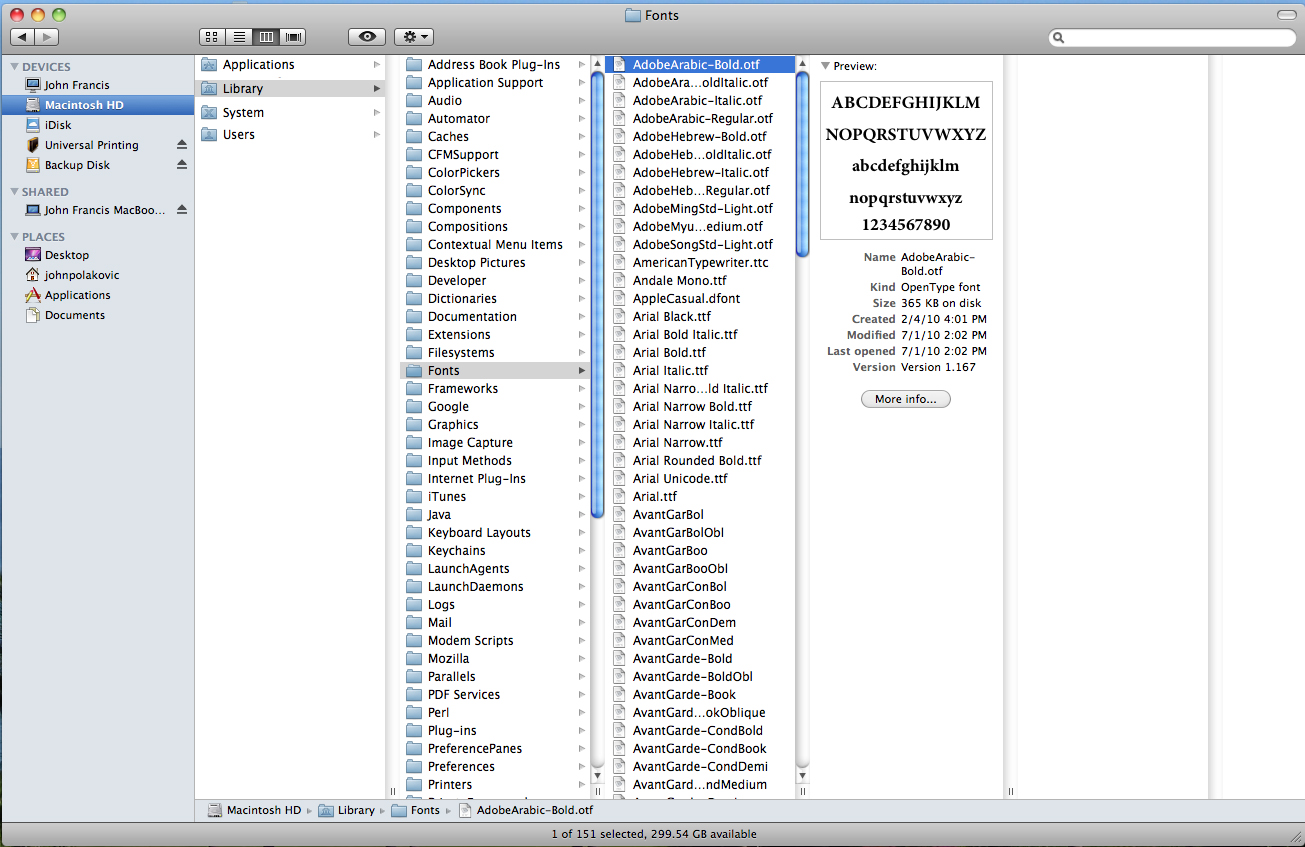
Click image to enlarge.
For programs like
Adobe InDesign, use the
package feature. It will gather up your fonts and links for you. After you have copied all of the fonts, compress that folder using
Stuffit. Fonts need to be compressed with
Stuffit to retain critical information in hidden system files. If you zip the fonts, they will not be able to load after you email or
File Upload them.
Converting Text To Paths/Outlines - In the case of publications created in Adobe Illustrator and Adobe InDesign (including logos and graphic art) it can be to your advantage to turn your text into paths/outlines. That way, the computer sees your text as a vector path, rather than a font. In the case of logos or graphics, it is recommended that you always convert your text. If you have finalized your design and edited your text to your satisfaction, you can then convert all your type to paths/outlines.
Please note: Once converted, the text cannot be edited. Some software applications do not allow you to convert your text to outlines. Consult the Help documentation for your software for information on converting fonts to outlines.